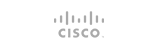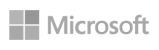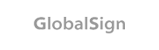allow_url_fopen:
For security reason, in shared hosting account allow_url_fopen is disabled by default. If you want to enable this function, you need to modify the custom php.ini file.
allow_url_include:
This functions is also disabled and to use allow_url_fopen you need to turn on this function too in the same way as allow_url_fopen.
Steps to enable allow_url _fopen and allow_url_include functions:
Step 1: Create a custom php.ini file in your public_html folder
Step 2: Add these two lines in your php.ini file to enable these functions:
allow_url_fopen = on
allow_url_include = on
Save the file and you are done.
Steps to disable allow_url _fopen and allow_url_include functions:
Step 1: Create or open the custom php.ini file in your public_html folder
Step 2: Add these two lines in your php.ini file to disable these functions:
allow_url_fopen = off
allow_url_include = off
Save the file and you are done.
- 0 Users Found This Useful